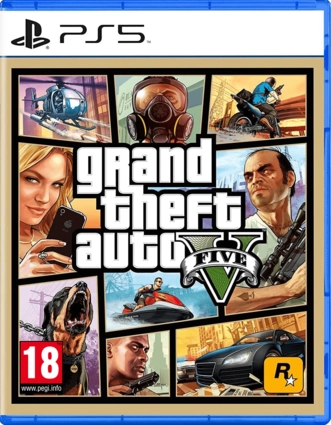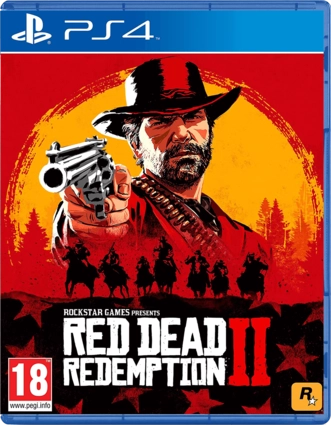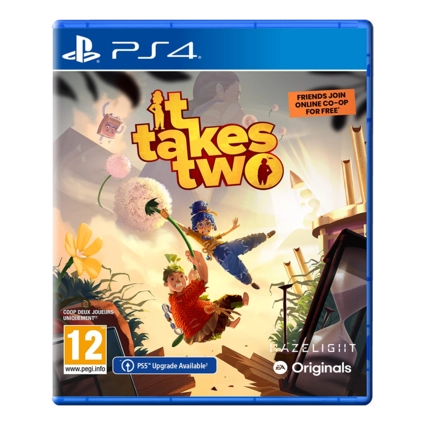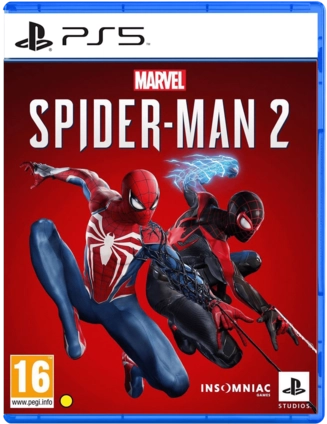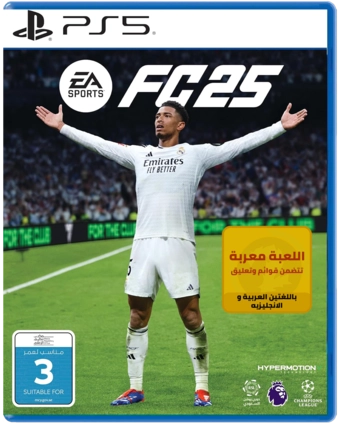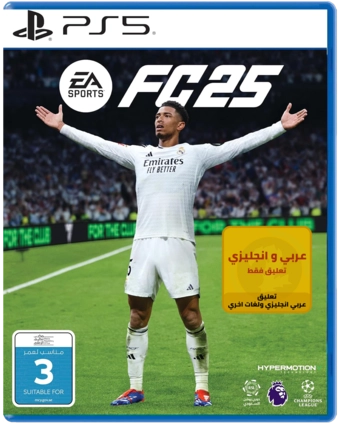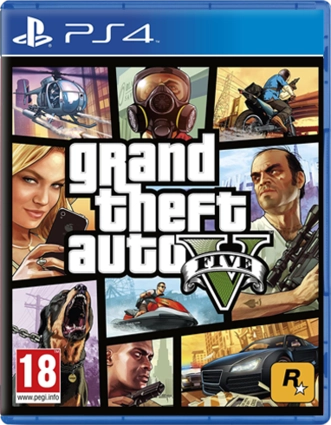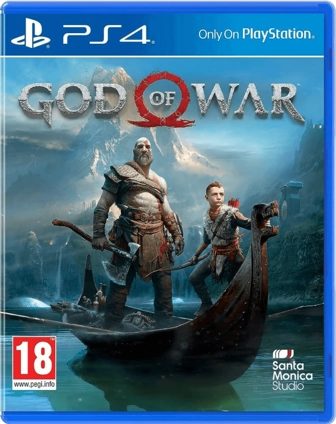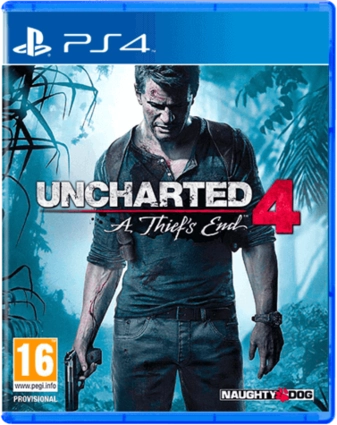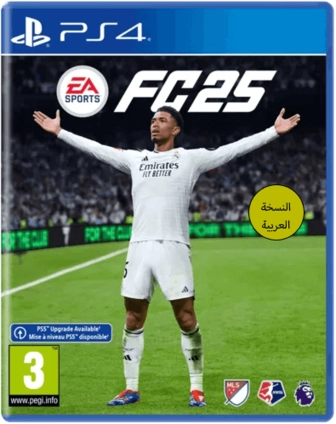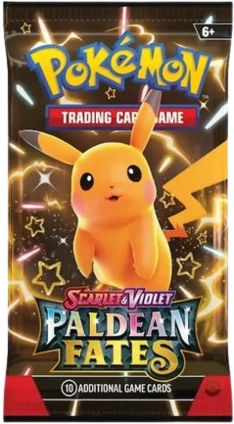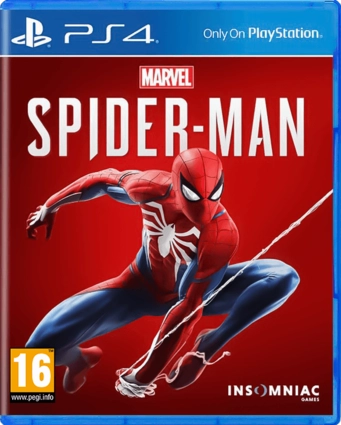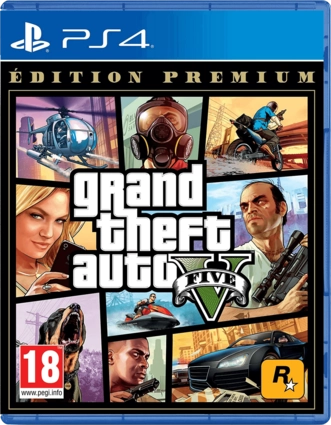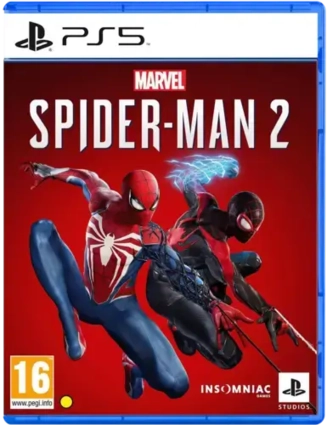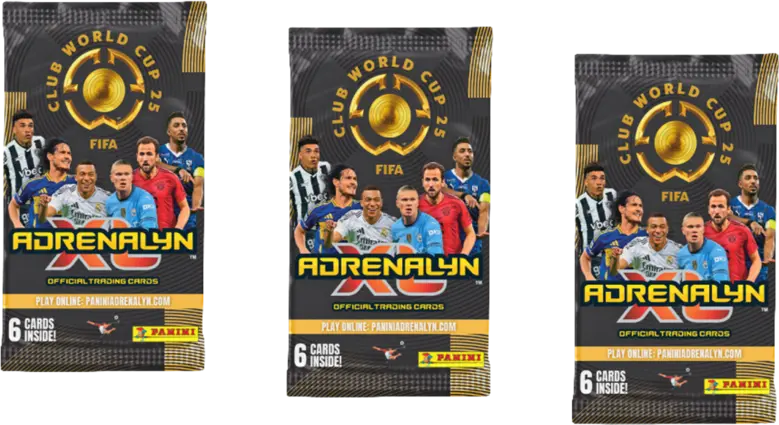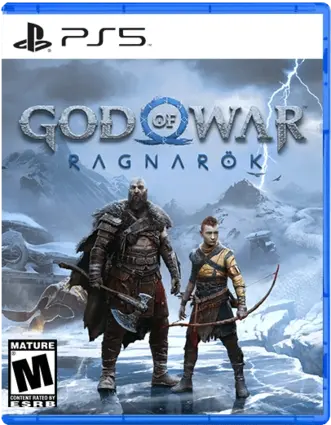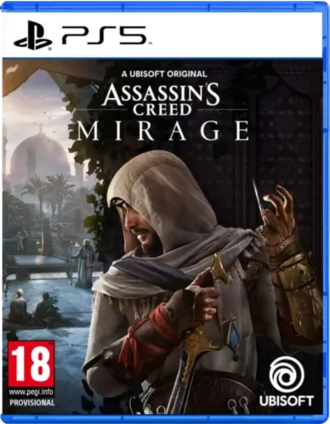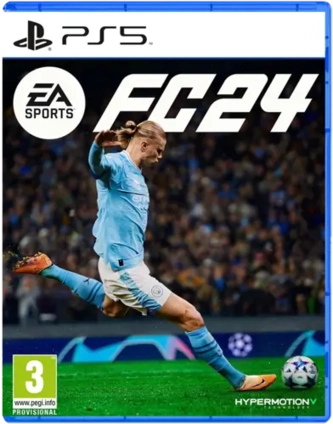playstation 4 internet connection issues
Follow these steps to configure your Ps4 internet connection:
- Step 1: Find the best DNS Server
- Step 2: Choose the best MTU size
- Step 3: Setup a Static IP Address in Your Playstation 4 and assign the MTU and DNS
- Step 4: Port forwarding
- Step 5: For wifi users only (Choose the best availble Channel to avoid interference)
Find the best DNS Server:
There are many free programs that could help you to find the best DNS servers, in this article we will choose the easiest and fastest programs (DNS Benchmark or Namebench). At this step we need a computer running Windows or Max OS X or Linux.
We will be using DNS Benchmark in this tutorial. You can find it at this link : DNSBench.exe , choose the right version for your operating system and download it.
After downloading and installing the program in your computer proceed with the following:
-
1. Open DNS Benchmark and click on Nameservers.

- 2. Wait a few moments while the list of DNS servers is loaded.
-
3. Click on Run Benchmark.

- 4. Wait again until the DNS benchmark is finished.
-
5. Click on Not Now Button.

-
6. Make sure to sort by fastest servers by making sure that "fastest" is checked and "response time" is chosen.

- 7. Write the first two DNS Servers down to use them later.
Choose the best MTU size:
There are two methods can help you with choosing the MTU size, we will choose the easy one.
- 1. Open this website: MTU Tester
-
2. Press on test it button.

- 3. Wait until the website complete the test.
-
4. Scroll down the page to find the best MTU size.

- 5. Write down the MTU shown in the results so we can use it later.
Setup a Static IP Address in Your Playstation 4 and assign the MTU and DNS:
Note If you already know how to choose un reserved ip address number on your network and the Subnet Mask, skip the first seven steps and go for Step 8.
- 1. Open your computer Click Start > All Programs > Accessories > Command Prompt.
- 2. Enter this command or simply copy and paste it: ipconfig | findstr /i "Gateway" .
- 3. You should see something like this: Default Gateway . . . . . . . . . : 192.168.1.1
-
4. This number is the address of your gateway, you will take this number and change the last digit the last dot 192.168.1.___) to any other number from 2 to 254 but make sure the the address is not reserved by any other device on the network and also write it down, for example (192.168.1.150)
Note to make sure that the ip is not reserved open command prompt like step 1 and write this command : ping followed by space then the IP you want to test, if you received something like "Destination host unreachable" it means that this IP is not used by any other device at the moment and you can use it. - 5. Open command Prompt again like step 1 and enter this command: ipconfig | findstr /i "Subnet"
- 6. You should see something like this: Mask . . . . . . . . . . . : 255.255.255.0
- 7. Write down the Subnet mask number, for example (255.255.255.0).
- 8. Power on your Playstation 4 console.
-
9. Click the Settings option.

-
10. Then choose Network.

-
11. Now select the option of Setup Internet Connection.

- 12. Choose your internet connection type (Wifi or LAN cable).
-
13. At IP Address Settings page Select Manual, and you are now on the internet connection setup page.

-
14. Enter the ip adress (the one you chose before at Setup a static IP address => Step 4).

- 15. Enter the subnet mask (The one you received in - Setup a static IP address => Step 6).
- 16. Enter the Default Gateway (The one you also received in Setup a static IP address => Step 3).
- 17. Enter the primary and Secondary DNSs you wrote down before (Find the best DNS Servers => Step 7) then click next.
-
18. At MTU settings page, select manual.

-
19. Enter the MTU size that we got at (Choose the best MTU size => Step 5) and click next.

-
20. At proxy server page, select Do not use

- 21. Select Test internet connection.
Port Forwarding:
At this step you have to open some ports at your router to make sure that you get Nat Type:2 and smooth online gaming.
- 1. First you need to know the user name and password for your router and also the router address (gateway) it should be somthing like 192.168.1.1, if you don't know the gateway go to Step 3 at Setup a Static IP Address.
- 2. Find the router manufacturer and model (you should find them at the back label of the router).
- 3. We will open required ports from Playstation, go to this website: Portforward.com
- 4. Choose the router manufacturer then choose the router model.
-
5. Enter the ip address of your playstation 4 (Step 5 in Setup a Static IP Address) like below.

- 6. Then scroll down the page and just follow the instructions from the images.
- 7. The required ports are 80,443,1935,3478-3480
For wifi users only (Choose the best availble Channel to avoid interference):
- 1. From any android mobile download and install an app called Wifi Analyzer from here: Wifi Analyzer.
- 2. Click on the eye icon on the top left of the screen
- 3. Choose channel rating
- 4. Click on please tap here to set an Ap
- 5. Choose your network
- 6. After choosing your network name, you will find under the network name your Current CH:, and may found under the current channel Better channel,if you found Better channel write them down or save them and go back to your router web admin configuration page.
- 7. At the router's page search for wireless setting then change the channel, it may be under the wireless tab directly or under advanced wireless setting.
Hope that this tutorial will help you, happy gaming :)